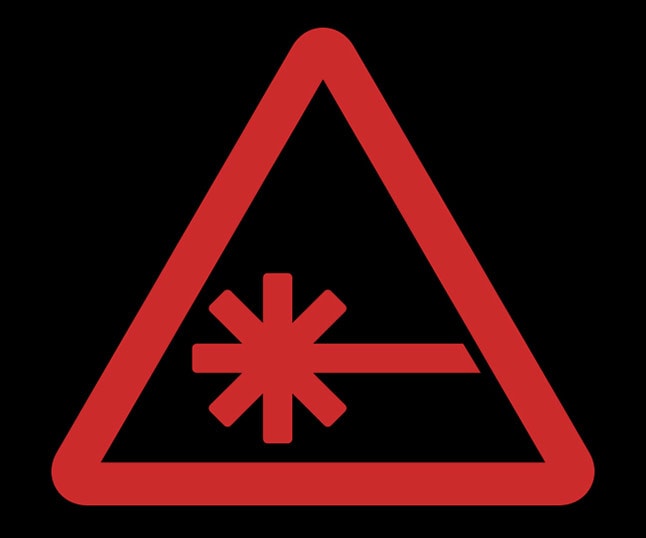As you may have gathered, I’m a writer. Pumping out words for Nerdist and a smattering of other websites is my only job and has been for a couple years now. It affords me a lot of freedom in terms of my schedule and I have the comfort of working from home, meaning that I sit at a desk in my house for hours every day and type and scroll and scroll and type (and look at memes on Reddit).
If you happen to be in a college library or a coffee shop at the moment, take a look around and notice the people on their laptops. They’re probably not exhibiting great posture right now, are they? If most of those people maintained their current level of slouch for 30 hours a week, that probably wouldn’t be the greatest thing for them, huh? There’s a real risk of developing health problems as a writer or anybody who spends more than a few hours a day at the computer. That’s something I recently decided I should pay more attention to.
But where do you start? I first realized that perhaps my eyes could use some protection when I came across a pair of Game Grumps edition computer glasses, which help block blue light emitted from your computer screen. That light can give you a real headache if you stare into it for too long (apps like f.lux also achieve a similar effect, so I use a combination of glasses and f.lux). I had previously noticed that sometimes my eyes would be sore after a long day of work, and implementing these two technologies has made a noticeable difference in how I feel at the end of the workday (although I opted for a much cheaper pair of computer glasses myself, plenty of which can be found for under $15 with a quick Amazon search).
That made me think: What else could I do to make working on my laptop all day healthier? In March, I learned about Dr. Caitlin McGee, who specializes in physical therapy for competitive gamers. After reading her story and absorbing her advice, I made the connection that tools used to help keep gamers at their best could be combined with traditional office ergonomics to give computer-bound workers a bunch of options.
To demonstrate what I mean, let’s look at my own home office set-up, which is by no means perfect, but it works pretty well for me at the moment and is a decent example. This set-up is specific to my personal needs and wants, yes, but my hope is that it can serve as a starting point for those wanting to think about optimizing their own space, whether it’s at home or in a more traditional workplace. So, here’s what I have going on:
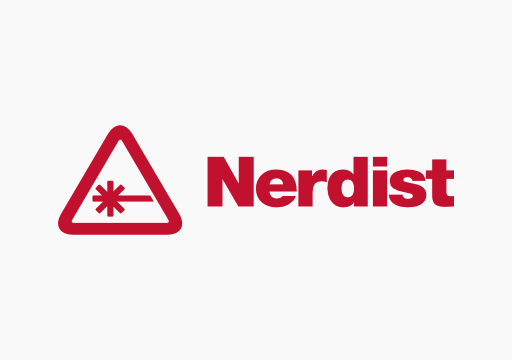
Let’s start from the top and work our way down. Also, let’s try not to worry too much about my very scuffed desk that could definitely be replaced. You should see how rough it is under my keyboard, which was strategically positioned for this photo.
I decided a couple weeks ago that my screen should be higher up, since every computer ergonomics guide I’ve ever seen recommends that your screen be placed at around eye level to reduce strain on your neck and promote a more upright posture. I was able to achieve this by placing a $6 bamboo cutting board on my desktop speakers and resting the laptop on that. Depending on your situation, you could try some sort of monitor stand or mounting your screen to the wall if you have a desktop-based setup. There are options for each that can be had for under $20 on Amazon.
There is of course one fatal flaw to having my laptop positioned that highly: I’d have to raise my arms to shoulder height to type on it, which I’m obviously not going to do. Still, I figured that the workarounds would be usable and cheaper than getting a decent monitor, so I set out to find a keyboard and mouse.
I was able to snag a used Apple bluetooth keyboard in pretty good shape for $16 on eBay, but of course, there are plenty of options for typing interfaces, and I’m sure a bunch of websites you trust have offered up some carefully considered rankings of their favorite keyboards. What gave me a bit more trouble was my trackpad. I love the multitouch gestures that are possible on my MacBook Pro’s trackpad, but with this set-up, using them isn’t practical. Apple makes a standalone bluetooth trackpad, but that’ll run you around $100 and I wasn’t feeling that. I even tried buying a broken one for cheap and fixing it, but I seem to have overestimated my tinkering abilities in this instance.
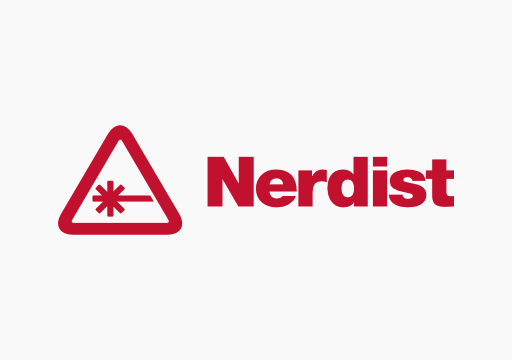
This is where gaming gear comes in. A traditional right-and-left-click mouse wouldn’t be anything close to a suitable replacement for my trackpad, but I realized that gaming mice have a lot of buttons that you can customize to do whatever you want. After doing some research and considering my needs, I went with the Logitech G300s, which I got for under $22. From there, I had to configure this thing to recreate the trackpad experience as adequately as possible, and in just a couple days, I’ve figured out a pretty good set-up for myself.
This particular mouse has nine customizable buttons so gamers can move critical keyboard functions to their mouse for ease of use, but these buttons can also be programmed to recreate trackpad functionality as well as I need it to. Below is a screenshot of Logitech’s mouse software, which allowed me to, in tandem with the keyboard settings in System Preferences, bring all the trackpad features I regularly used to my mouse.
I configured it so the two left buttons switch back and forth between desktops, the right buttons activate Mission Control and the Notifications sidebar, and the two middle buttons let me easily and quickly scroll up and down webpages. There are other gaming mice at various price points that offer more or fewer customizable buttons and other features, so assess your own needs and figure out what’s best for you if you decide to take this approach. Personally, though, I believe the G300s should work great for most users.
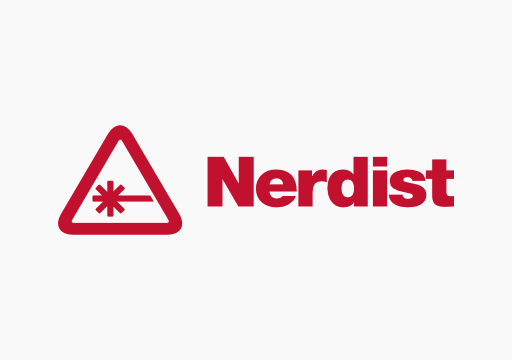
Aside from that, there are tons of gaming gear options that can address issues that other users may have. For example, e-sports shorts have moisture-absorbent panels to wipe your sweaty hands on, wrist braces could be useful for people whose forearms get sore during extended typing sessions, and gaming chairs are designed with prolonged periods of sitting and keyboard or controller use in mind.
While I’ve dealt with most of my needs in my current home office configuration, I’m sure there are a bunch of gaming (or non-gaming) innovations I’ve missed that could be helpful. For instance, Lifehacker‘s “Featured Workspace” series is recommended browsing for creative and beautiful home office inspiration. If you have any other suggestions, hit us up on Twitter or in the comments below, and share your wisdom with your desk-weary brethren.
Images: Marco Arment/Flickr, Derrick Rossignol, Logitech,